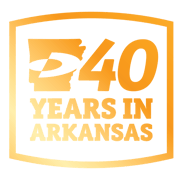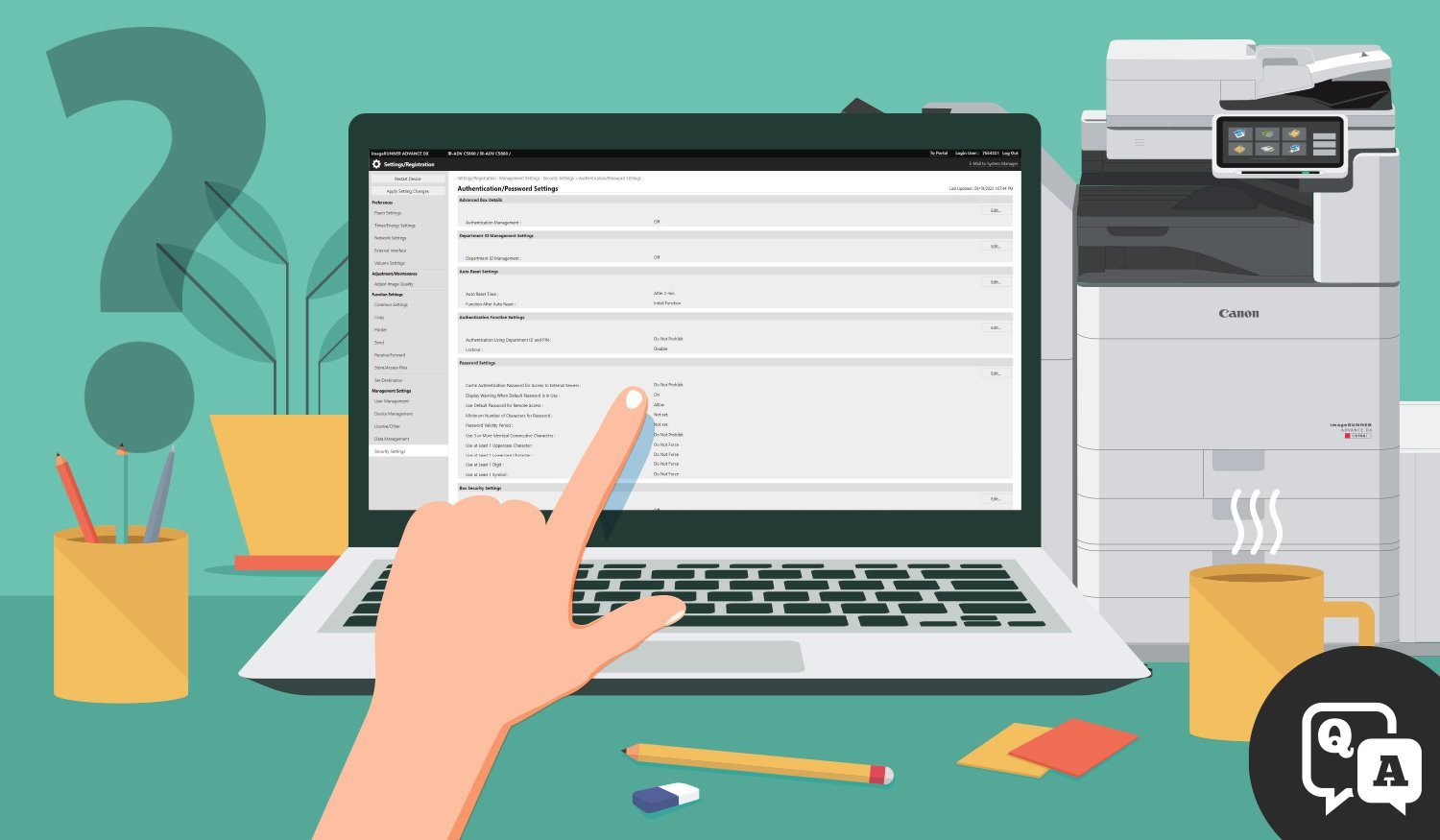
Do you need help enabling security settings on your Canon multifunction printer? Overwhelmed by all the jargon? We're here to help.
Realizing the critical nature of document and multifunction printer (MFP) security in today’s office environment, Canon has made taking the initial steps in locking your MFP down even easier.
Do you need help enabling security settings on your Canon multifunction printer? Overwhelmed by all the jargon? For a solid first run at shoring up device security (we recommend also consulting with your office equipment provider) the Security Settings Navigator will give you recommended printer security settings for your imageRUNNER Advance DX and imagePRESS Lite models.
They do so in three succinct steps.
3 Steps to Enabling Adequate Security Settings on Your Canon MFP.
1. Answer 4 questions about your usage environment.
Access the browser-based Security Settings Navigator here. Below are the four questions you’ll be asked to help set up your environment.
- Do you use access control for your staff? (i.e., do you use individual authentication such as IC card authentication or biometric authentication?)
- Is the machine used by an unspecified large number of people?
- Is the network private? Or public? (If unsure, there are instructions on identifying your IP Address and deciphering if it is above a certain number of ranges).
- Do you handle particularly confidential information with the machine? (This would include personal customer or citizen info, financial information, addresses or personal identification numbers, etc.)
2. Collect the recommended settings via a downloadable PDF.
The Security Settings Navigator will categorize your usage information based on your answers. At the bottom of the page, download the PDF with recommended settings.
3. Utilize the Remote User Interface (RUI) to enter security settings.
With your roadmap of security settings in tow, enter the machine’s IP address and log into the Remote User Interface (RUI), essentially the web interface of the specified device. You can input the settings step by step from this browser-based portal.
Still Not Sure About How the Security Settings Navigator Works? Check out the Video!
Whether you're acquiring a new Multifunction Printer (MFP) or evaluating your current one,
maximizing endpoint security on it is a must. Datamax can show you how. To learn more about how we can help lock down your devices appropriately and offer you peace of mind, schedule your visit with a Datamax Technology Specialist!