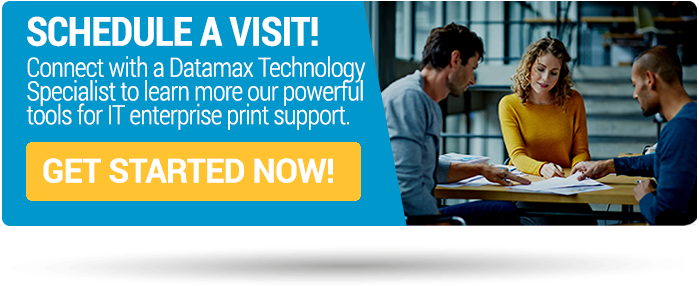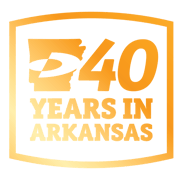Printing from your iPhone to a Canon printer is easy with Apple AirPrint, or the Canon PRINT Business app — ideal for office and multifunction printers. Here’s how to do it.
Printing on the go? Our smartphones are integral business tools today. The need to print a document or photo from them comes up often as we strive to work in the most efficient way possible. According to IDC, over 70% of employees use mobile devices for work-related tasks, including printing, as businesses continue adopting hybrid work models.
Printing from your iPhone to a Canon printer is quick and easy with Apple AirPrint, or the Canon PRINT Business app — ideal for office and multifunction printers. Here’s how to do it.
Method 1: Using AirPrint (No App Needed)
If your Canon printer supports AirPrint, you can print directly from your iPhone without downloading an app.
Steps to Print with AirPrint:
- Ensure your Canon printer supports AirPrint and is connected to the same Wi-Fi network as your iPhone.
- Open the document, photo, or webpage you want to print.
- Tap the Share button (a square with an arrow).
- Scroll down and tap Print.
- Select your Canon printer from the list.
- Adjust settings if needed, then tap Print.
Method 2: Using the Canon PRINT Business App
If you’re using a Canon business or multifunction printer, the Canon PRINT Business app is designed for advanced office needs, including cloud printing and scanning.
How to Print with Canon PRINT Business:
- Download the Canon PRINT Business app from the App Store.
- Ensure your printer is connected to the same Wi-Fi network as your iPhone.
- Open the app and select Print.
- Choose a file from your device, cloud storage, or email.
- Select your printer and adjust settings as needed.
- Tap Print to start printing.
A Few iPhone Printing Troubleshooting Tips
- Make sure your printer and iPhone are on the same Wi-Fi network.
- Restart your printer and iPhone if the printer isn’t detected.
- Check for firmware updates on your printer.
- If your printer doesn’t support AirPrint, try the Canon PRINT or Canon PRINT Business app.
- Still having problems? Don’t hesitate to reach out to your copier repair service provider.
Your users are on the go – the ability to print should go with them. Datamax offers a variety of print solutions that can help you print efficiently, securely, and cost effectively as well. Click below to schedule your visit with a Datamax technology specialist!