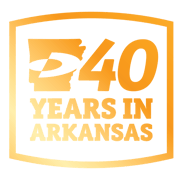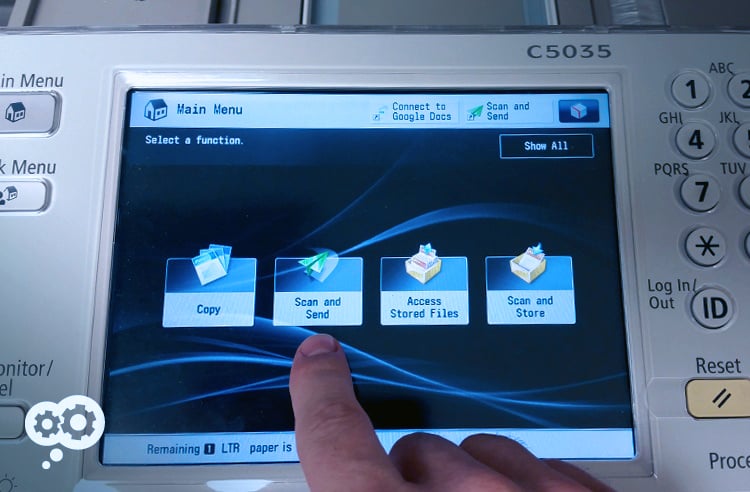
If you only need to scan and email that document to one person, one time, you can save yourself a few steps by scanning to email.
Sometimes, you receive physical pieces of paper that you need to send to someone electronically. Let’s explore how many people accomplish this (and end up wasting a lot of time). They scan their paper to save it to their designated spot on the company server. Then they have to go back to their desks and open a new email, find the document, attach it, then send the email. Sometimes, that file is not needed after it is emailed and sits on your server, forgotten, taking up space and cluttering up the server.
If you only need to scan and email that document to one person, one time, you can save yourself a few steps by scanning to email.
Here’s how scan to email works:
Step #1: Touch the "Scan and Send" icon on the display
Step 2: Select "New Destination"
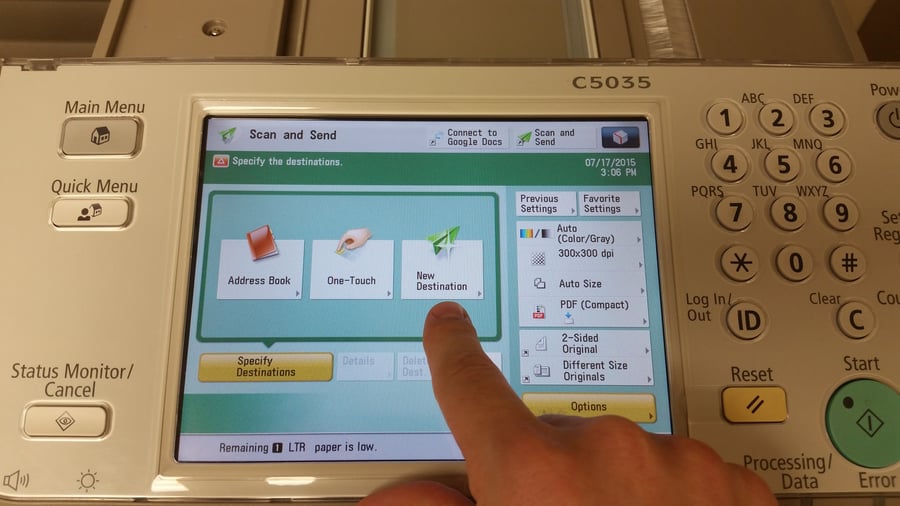
Step 3: Choose "Email Recipient"
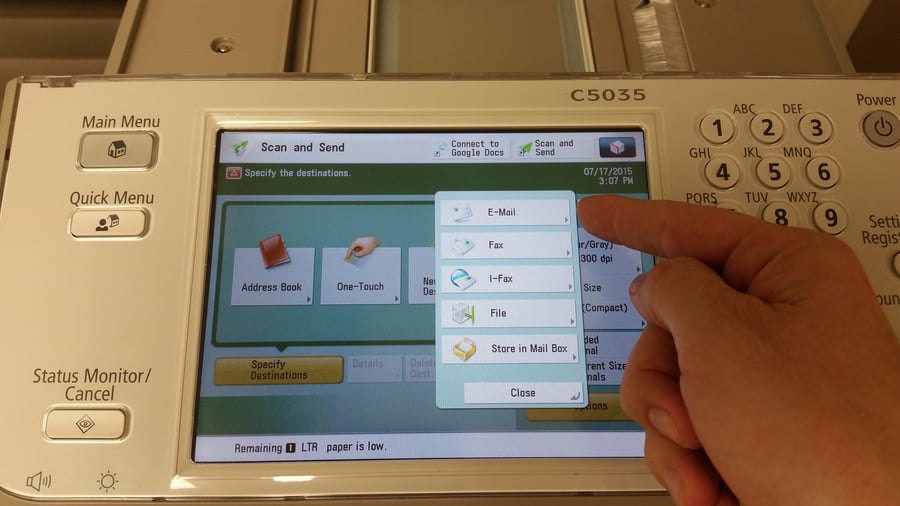
Step 4: Type the recipient's email address
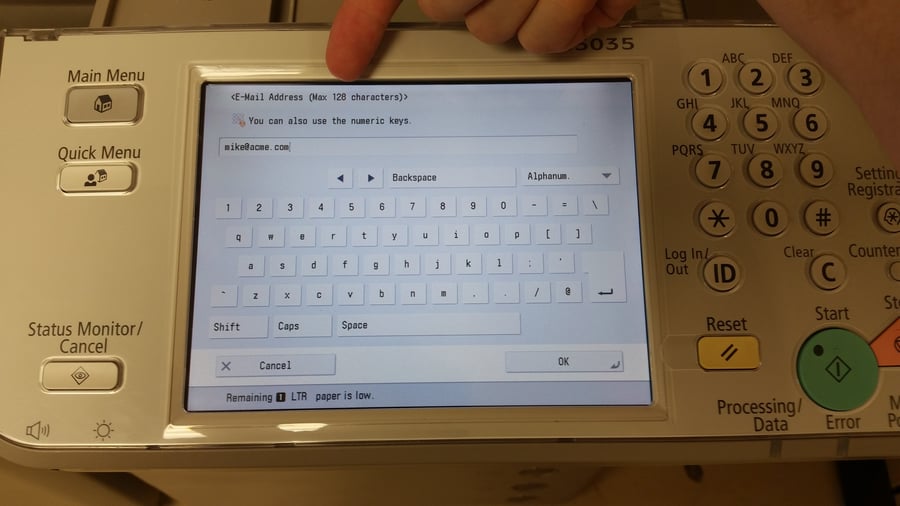
Step 5: Place the document to send in the scanner
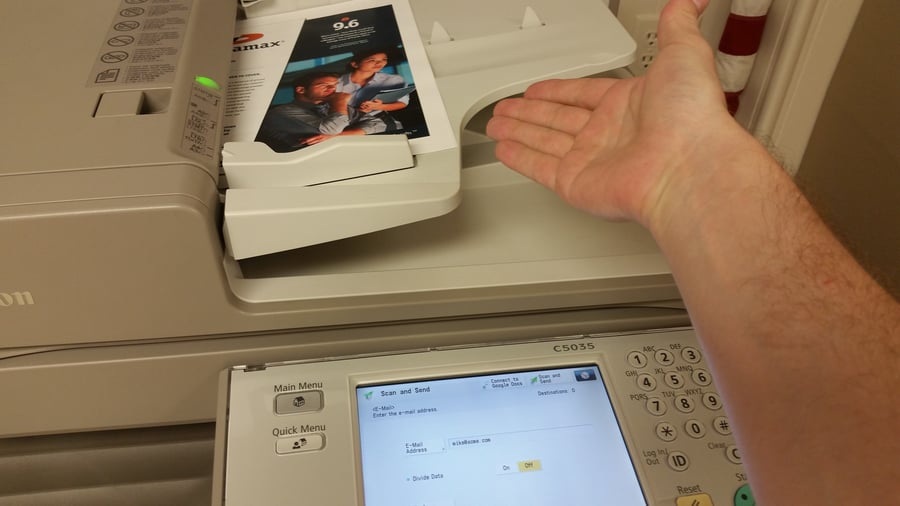
Step 6: Hit "Start"

Check out our "Did you know" series to discover things about your multifunctional printer or copier that you never knew!