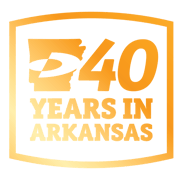With print rules, you can establish different rules for different roles within your office so that they can meet their legitimate printing needs.
As we interact with information more and more online (PC, tablets, and phones); we still need to print documents to paper. The question becomes not if you need to print, but how do you print documents to:
- Improve print efficiency – and productivity of employees
- Save money
- Meet any green initiatives
Printing rules, combined with an office-wide print strategy and policy, will help you achieve all three of those goals. Printing rules are based on conditions and consequences and designed to create effective user printing behavior. These rules are set using print management software. With print rules, you can establish different rules for different roles within your office so that they can meet their legitimate printing needs.
What are the rules? Rules can vary by business, role, and individual. I’ve included a few common examples below.
- Set default printing to double-sided (duplex) printing. You can even create a pop-up alert that explains why duplex printing is the default. For instance, “This job will produce the equivalent of 2,498 grams of CO2 – that is the same as leaving a 60W bulb on for 157.2 hours! Printing double-sided halves this environmental impact.” You can also have rules to manage printing single-sided (when required).
- Create strict or soft rules. Strict rules are firm. Soft rules can be overridden by the user (for example, printing duplex is the default, but being able to override when single-sided documents are needed).
- Printer failover. Jobs can be rerouted to printers that are available to print, avoiding print queues from an “out of toner” status or if someone else is running an hours-long job on the device a job is initially sent to. An alert can also be sent to the users to notify them of the change in output device.
- Rules by the hour. Enforcement of rules can be limited to particular time periods – weekends, holidays, after office hours, etc.
- Keeping track of rules. Rule events are logged, including when a user decides to override a “soft” rule. Digging into reports can reveal persistent rule avoiders and point to opportunities for further efficiencies.
- Make your own. Many software tools will allow administrators to create job conditions, triggers, and the related actions and notifications so that new print rules can be created based on a business’ needs.
- Limit printing from applications. Prints from the named application can be limited to black and white, for example. Or, prevent emails from being printed.
- Routing print jobs automatically. Print jobs meeting a set of conditions can be sent to a specific device:
- If a job is over a certain page count, it will be routed to a high-speed device.
- Routing large and/or color documents to more cost-effective printers, and send a message to the user once the print job has been completed.
- If you have a dedicated print room, route large jobs to it to avoid congestion for co-workers on lower-volume print devices and taking advantage of the cost-effectiveness and greater speed of the print room.
- Default all print jobs to black and white, even for jobs routed to color documents.
- Delete duplicate print jobs if someone has accidentally (or impatiently) clicked the “print” button more than once.
- Discouraging the printing of emails via popup warnings.
- Defaulting print jobs from websites to black & white and duplex.
- Providing automatic messages to the user regarding print job changes or cancellation
- Create a “favorite job” for documents that are often printed. The file will remain in the queue at the printer rather than having to print from your PC.
- Jobs can be deleted after a pre-set amount of time has passed. Print quotas can be allocated to users and groups/departments to ensure that stored jobs remain within the storage capacity of the central application.
The ability to use various print rules can require additional software beyond standard set-up of copiers and printers, so contact your representative if you’re interested in ensuring adherence to the rules. Ready to learn more? We'd love to talk with you.
Image source: Pixabay