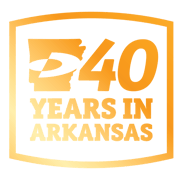There are many companies with rows and rows and rows and rows of filing cabinets. They are always paper filing everything. Do you lose files? Misplace files? Is your company this way? All of these are dangers when dealing with hard copies of documents.
Almost all new copiers come with scanning these days, so there is really no excuse to lose documents. It’s a simple matter of properly tagging the file and making sure it follows the destination rules.
Many people that have 20 filing cabinets could pretty easily cut this number down, so why don’t they? Change in process can be hard.
For many, many years, copier machines have a standard mounting on the desktop or in schools. They were popular even before some computers. Copiers were used primarily to create black and white copies of the documents, or virtually anything that is on paper.
The first copiers have been produced as large, bulky equipment but because of technological development, there are many copier machines today that a very compact and many more features than their predecessors.
Copiers have greatly evolved over the years. Apart from making duplicates, the current copiers can also be used for scanning of images, send compiling documents, faxes and so many other functions. Here are just some of the common use of the copier machines today are:
1. Copiers can color copies of documents or images.
2. You can zoom in or out of the document according to your wishes.
3. You can print the number of duplicates that you make.
4. You can also print on a variety of paper sizes and colors.
5. Many presentations and brochures are now printed by copying machines.
With these features and more, there's absolutely no doubt that copiers make office work a lot faster and better organized and now that can be of crucial importance.
Although copiers seem to be able to do everything, they still need proper care to function well. Minor repairs like fixing paper jams and changing toner cartridges can be changed by almost anyone in the office.
It's really amazing when you think about how far copiers have advanced over the decades. If you think they are only for making copies of your paper, think again. With all its capabilities, it is not surprising that offices will be the future revolves around them.
Relevant Technology • Raving Results®
Our Locations | 501.603.3000501.603.3000 | Client Login
- Office
Equipment - Print
Management - Document
Management - Managed IT
Services - VoIP Phone
Systems - About
- Blog
- Contact
-
Support